Do you already own a domain name? If you would like to use it here on OPTe.io all you need to do is point your existing domain to your site.
(Haven’t purchased your custom domain yet? It’s easy.)
Domain Mapping
Domain Mapping is how your custom domain directs to this site.
mysite.opte.io = yoursite.com
The first steps happen at your domain name’s registrar account. This is where you’ve purchased your custom domain.
Step 1. CNAME Host Record
Choose one of three options:
1. Create a CNAME Host Record At Your Domain Registrar:
- Login to your domain name’s registrar account i.e. Namecheap.
- Manage your domain ‘DNS’ and edit/create the following record:
- Edit Host Record: CNAME | @ | yoursite.opte.io
- TTL: (Leave default)
- Remove the existing A record that points to the current hosts IP address (192.0.0.1) If your domain registrar restricts the A record from removal, proceed to option 2.
(It make take several hours before the new settings propagate. Go grab a coffee!)
2. Create a CNAME Host Record From Your CloudFlare Account
Recommended & It’s Free
We recommend using CloudFlare to manage your DNS – 5 minutes or less to setup.
In addition to DNS management, CF offers its Content Delivery Network, optimization tools, and an added security firewall.
To connect your custom domain using CF:
- Create a free CloudFlare account
- During the setup CF will detect your existing DNS records
- Add Record: CNAME | @ | yoursite.opte.io
3. Support Request (24-48 Hrs)
We offer domain support to all upgraded sites. Please submit a support request and provide access to your domain
- Namecheap: Under manage domain, add “opte” as a manager with Advanced DNS permission and contact us to connect it for you. Learn more.
Step 2. Map Your Domain
Back to your site’s Admin Dashboard! From your left-hand navigation menu, go to the Dashboard > Home.
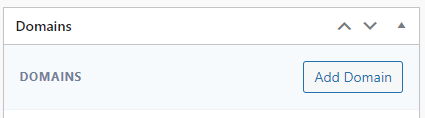
In the ‘Add Domain’ widget, enter your custom domain and click ‘Add Domain’. Done!
(The process will take 10-15 mins to confirm the DNS settings, once done the site will load from your custom domain.)


